Confessions of a Classroom Flipper…Part 3: The Apps…
So…If you have read this blog before, you know that I am a flipclass teacher. What you may not know is that I have some confessions to make – enough confessions that my colleague Kristina Stevenson and I created a professional development session. And we had the good fortune to present these ideas at the OTA/Encyclomedia conference in Oklahoma City. How did it go?? Great!! So if you missed it or are curious read on…You can read Part 1 here and Part 2 here.
Confessions: These are the trials and tribulations, successes and struggles for two high school math teachers: Scott Haselwood (Twitter: @haselwoodmath) and Kristina Stevenson (Twitter: @kstev320).
The Apps
We used a variety of different things to take our content to the students including but not limited to screencasting software, edmodo, and ipad apps. Lets start with the screncasting software: Camtasia. There are lots of different ones out there (Active Presenter, Adobe Captivate, Badicam, BB Flashback, CamStudio, Capture Fox, Epiplex500, EpicRewind, HyperCam, FFmpeg, Fraps, Freeseer, Grabilla, HyperCam, Jing, Microsoft Expression Encoder, Nero Vision, Pixetell, QuickTime X, RecordMyDesktop, Screencam, ScreenFlow, Screenpresso, SimpleScreenRecorder, Smartpixel, SnagIt, Snapz Pro X, VirtualDub, Vooscreen, VLC Media Player, Voila, Windows Media Encoder, Wink, XVidCap….) but one of the teachers in my building uses Camtasia and recommended it and that is what I use. I have found that it is very intuitive and has a ton of different things under the hood. If you purchase SnagIt with Camtasia you get the perfect double whammy of screen capture and screen casting software. With Camtasia you can record your screen, record your audio and record with a webcam all at the same time. Once the recording process is completed, there are tons of editing options available – Camtasia will get its own post later!! This is great software and as a real person using it, I highly recommend it!
An app that I would strongly encourage you to try is the Knowmia Teach App. Kristina and I use this app frequently when we need a quick lesson for the kids. This is a screencasting app from Knowmia and if you have an account with them (also free) you can upload videos right from your iPad. The Teach app will allow you to download different file types, so if you have a great word document lesson, save it in a PDF in the cloud (Google Drive, Dropbox, etc.) and open it with Teach. Each page will get a slide and there are numerous other little perks that you can use to emphasize different parts of your lesson. Add shapes, import images, use a red laser highlighter, all kinds of cool stuff to dress your lesson up and make it engaging! You can create as many slides as you like but have a time limit, so be creative and enjoy.
Doceri is also a pretty cool app and it is free or $30. Free has a watermark on the final product, $30 doesn’t. This app does give you some editing options after you have finished recording and also allows you to import different pics and gives you all kinds of fun things to create the perfect lesson. One of the really neat things about Doceri – if you have a computer with wifi connectivity – you can use it with a projector and show what is on your ipad, now you have a mobile smartscreen. This gives you the freedom to wander around the classroom as you teach and make sure that all of the students are engaged in the lesson.
For the money, Explain Everything is tremendous! For just $2.99 this app comes loaded up with all kinds of great things. Just like the previous two apps, import any image you need to, download a pdf file (each page gets a slide), use the red laser pointer, and add whatever you please to your lesson (within reason). Once finished, you can upload directly to YouTube or save the video to your camera roll and upload later. If you have a Mac you can use the EE Compressor for Mac ($14.99) which allows you to create on your iPad while the Mac converts the file to an uploadable movie file. You can also export your slides as a pdf to share with your students, just in case they don’t want to watch a movie.
Educreations is another app that we really like – and its super simple to use. What you see is what you get! A few different colors to choose from and you are off and running with a lesson. Just create a free account at Educreations.com and upload you lessons. This is a great quick and easy lesson app – I would not recommend this one for longer lessons. Be sure to practice what you are going to teach – no post editing is possible with this one!
Also published on Medium.
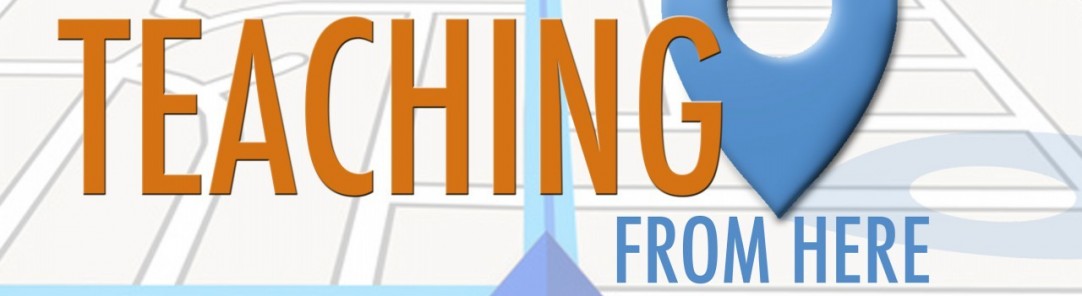

All of the cool people leave comments - what are your thoughts?