Three Minute Tech Byte: Google Scholar Chrome Extension
Today’s Three-Minute Tech Byte looks at the Google Scholar Chrome Extension. Add this extension to use Google Scholar from your web browser. It returns the top three hits and allows you to click into the articles. Your feedback is important, leave your thoughts in the form below:
Transcript
Hi! This is Scott your friendly Director of Instructional technology here at USAO. And I want to share with you another Chrome extension that you can use today as part of your natural workflow – it shouldn’t stress you out too much to try it – I hope, I hope. That’s the goal.
And so, one of the things that we like to do as instructors is – try and make sure that everything we do in our classroom is based on research and informs good practice and all of those cool buzzwords that we like to use to make sure that our students truly are learning, and what we do truly is good for them.
And so one of the things that I like to utilize is scholar.google.com. But sometimes I have a thousand tabs open on my browser and getting in there and finding it and keeping up is tough. Today I want to show you where you can download the Google Scholar Chrome extension.
Today I want to show you where you can download the Google Scholar Chrome extension. And this is a pretty good extension. I know Scholar may not be as robust as some of the databases that we use, but it’s not a bad extension. And it gets us links to all of those different resources. And if you are using Scholar on campus, then it will provide access through our library…I believe.
So what we are going to do is Google “Chrome extensions” and go the Chrome extensions store. I’m just going to search for Google Scholar. And it’s this very first guy right here – the Google Scholar Button. I’m going to click “Add to Chrome,” it’s going to ask me if I want to add it. I’m going to say add that extension, and then he’ll pop up in the upper right-hand corner – there he is. He was just added on my browser.
Now, how do you use it? It’s really easy! Click the hat, or the mortar board, or whatever the cool thing is they’re wearing. Then type in what you are interested in. So I am really interested in educational technology, so I am just going to search for that. This is going to be a really broad search because there are so many things going on. And it returns the top three hits through Google Scholar. So if one of these looks good, I can go ahead and click it, and it will take me to that link. And through Google Scholar it will take me to, in this case, ERIC, and I can go through here and find out if this is the one I want. Other things that I can do – here it is, the exact article – or I can say ” you know what, I just need educational technology.” It already prepopulates from my previous search. I can expand by clicking the four arrows, and I can get the overall world view. And it will give me more links.
Other things that I can do – here it is, the exact article – or I can say ” you know what, I just need educational technology.” It already prepopulates from my previous search. I can expand by clicking the four arrows, and I can get the overall world view. And it will give me more links.
And the last thing I can do is I can hit the gear button over here. And when I hit the gear button, what happens, is it gives me the ability to narrow my results by specific things. So I can choose how many results I want to see, I can choose if I want patents, or case law, or where results open.
There you go – three minutes or less. Your coffee is still warm. Google Scholar. Chrome Extension.
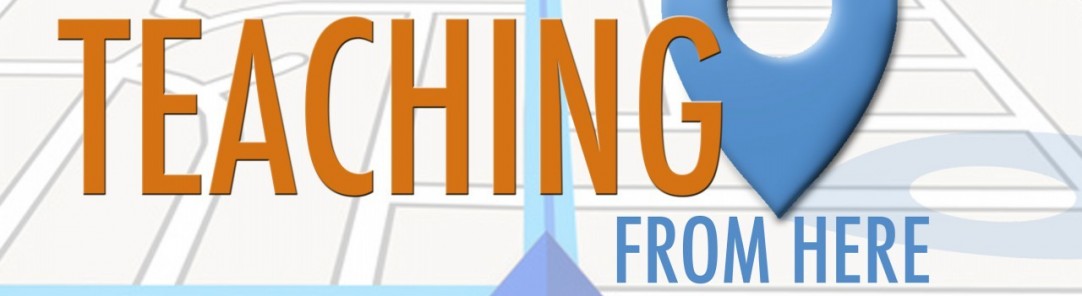
All of the cool people leave comments - what are your thoughts?