Three Minute Tech Byte: Chrome Extensions – Tab Glue/Scissors
Google Chrome has several extensions that can be very beneficial while surfing and researching on the web. Here is a link to Tab Glue and Tab Scissors. If there is an extension that you think is a must have – leave a comment and I will talk about it in the future. Your feedback is important, leave your thoughts in the form below:
Transcript
Hi this is Scott Haselwood, your friendly director of instructional technology here at USAO. And today I want to take about two minutes of your time to show you a couple of chrome extensions that might make your life just a little bit easier. And so we are going to dive into those. So if you don’t use Chrome as your web browser, consider giving it a try, and why…there might be something about Firefox in the near future, so hang in there.
Today I want to look at two Chrome extensions Tab Glue and Tab Scissors. And these are located in the extension store on Chrome. You can simply Google Chrome extensions and it will take you to the extension store. And you can see that I searched for Tab Glue right here and it pops up both Tab Glue and Tab Scissors.
Where it says rate, it will say “add to Chrome” – just like on this MyScrapNook – it will say add to Chrome. So, I am going to click that and add both of these to Chrome and allow access to my browser. And what happens is, I get two new icons in the upper right-hand corner. One for Scissors that will split your web browser at that particular tab. The other one is for Glue which will put everything back together.
So often as teachers we a thousand tabs open and sometimes we need to see two tabs together at the same time. And they could be in a variety of locations on our web browser. Sometimes we just need to be able to compare and look at different things.
So when you use this, it is super, super easy. I am going to highlight – I’ve opened up here a couple of USAO tabs. One for the university and one for athletics team. Because as we wind up basketball and the spring sports are getting ready to kick off. Because maybe I want to compare some things about the university and – wait a minute, I want to keep an eye on this athletics deal. So, what will happen is the scissors – we will highlight the tab that we are interested in. The scissors will cut at that tab to the right. So everything from athletics to the right will be on one side. And everything from the university to the left will be on the other. So it’s really simple. I am going to highlight athletics and it’s going to cut it there and everything from athletics to the right will go on one side of my screen and everything from the university to the left will goes on the other.
Now I can look all different kinds of things. I’m wondering about this Panopto deal, I can compare Panopto over here with another Panopto screen that I had open over here. And so I can look at these two separate things. And then once everything is finished and I ready to move on as it were and get back to real life. All I’ve got to do is hit the glue button and it puts all of my tabs back together just how they were.
So there you go – two Chrome extensions this week to explore. Easy to get started with. And you can simply email me at shaselwood@usao.edu for any questions you might have.
Thanks for watching.
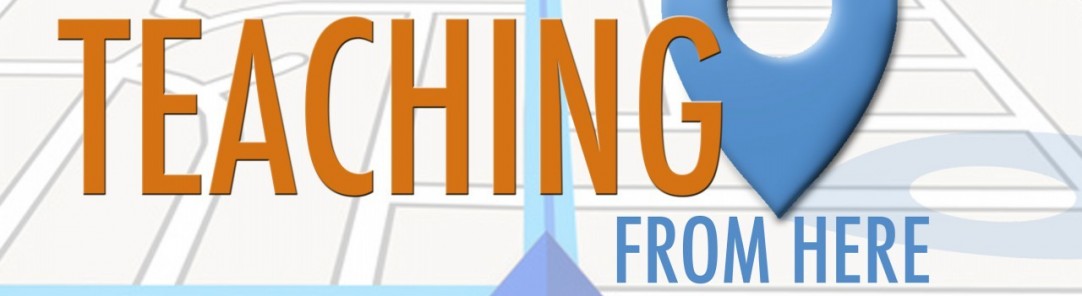
All of the cool people leave comments - what are your thoughts?