Three Minute Tech Byte: Open Side by Side
The Open Side By Side Chrome Extension from Alice Keeler is really handy. Watch this short 2-minute video for how to install and use Open Side By Side. Your feedback is important, leave your thoughts in the form below:
Transcript
Hi, this is Scott, your friendly Director of Instructional Technology here at USAO. And I want to share with you another Chrome extension that you can add to your arsenal of chrome extensions. To help you navigate through the internet in a more easy to manage fashion. Today’s Chrome extension comes courtesy of Alice Keeler. So if you do anything with the Google Docs, or Google Classroom or anything like that, please, please check her out. But right here I am already in the Chrome Extension store, I have already done my search. I searched for “Open Side By Side,” and it brought us to this top guy right here. I am going to simply choose to add him to chrome. It will ask if I want to add this extension, say yes, it will take a second and then it populates into your web browser up here in the upper right-hand corner. Once you see the green and purple bars, you are ready to go.
So what we are going to do is look at how this works. I am going to go ahead and open up a website, teachingfromhere.com. And I happen to know this guy; he puts out a thing called the three-minute tech byte – hey that’s me…What I want to do is open the three-minute tech byte, and see what is going on, did I miss something, did I miss an email. What is happening? When you do the open side by side, all you do is right-click the link you want to open. And choose to open side by side. When you do that, it splits your screen into two pieces, just like it does when we use the Chrome extension tab scissors.
There you go, there is my link on the right, and there is my landing page where I started on the left. And now I can see, hey we’ve got glue, we’ve got scholar, here is the open side by side coming up, there is OneTab in the future, Adobe Acrobat we can see all these different things. And that is all you have to do to utilize this particular Chrome extension. It’s not too difficult. As always if you have any questions don’t be afraid to reach out. You can email me at shaselwood@usao.edu.
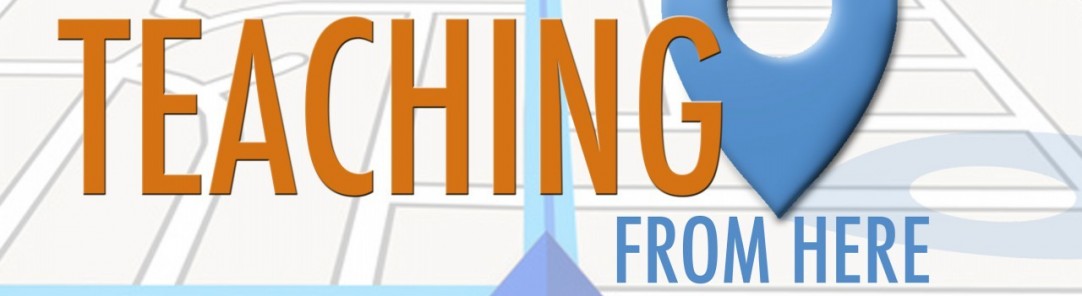
All of the cool people leave comments - what are your thoughts?