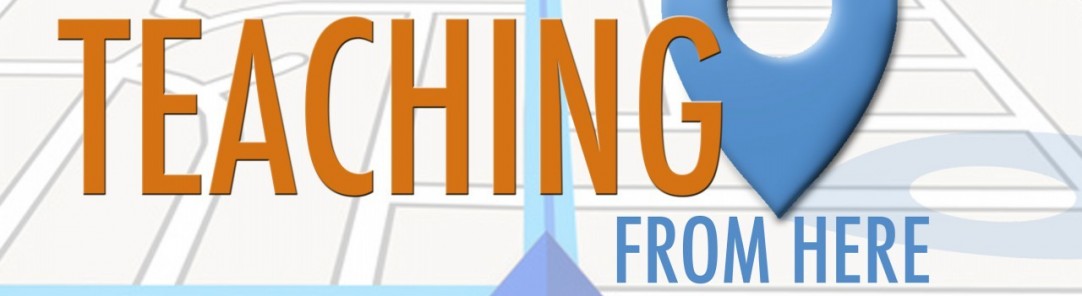Three Minute Tech Byte: Google Keep
Google Keep is an excellent way to keep up with lists, notes, ideas, things…check it out! There is an app (and a Chrome Extension) for that no matter what your device (Android/Apple) – so stop forgetting things! Keep Them!
As always, your feedback is important, leave your thoughts in the form below:
Transcript
Scott: Alright, today’s cool tech byte it is brought to you by Google. They always know what you are doing. But this is actually a pretty handy thing. It’s called what?
Ginger: It’s called Keep.
Scott: Google Keep…and you simply type in keep dot google dot com. You will probably need your google account. We both have one, so we just go to keep dot google…
Ginger: Mmm-hmm
Scott: And this is what you see. The other really great thing about Google Keep is there is an app on your phone. And it’s fabulous – as you can tell Ginger has used it quite extensively.
Ginger: Yeah. Its –
Scott: Is that your grocery list on there?
Ginger: Yes.
Scott: What kind of hat did you want to get?
Ginger: Grocery list, books I want to read, stuff to do…
Scott: Because there is always stuff to do.
Ginger: And I like making lists.
Scott: There you go. The other cool thing you can do with Google Keep is get an extension for your Google Chrome. So, I’ve already gone to the chrome store, it’s actually on the landing page. So, if you google chrome extensions and go to the landing page, click that you want to add this to chrome. And it will add. Add to our growing list of chrome extensions we have populated up here in the corner. So that’s always fun. You can never have too many cool things.
Ginger: No
Scott: I mean, in my opinion, although…I guess it could get overwhelming.
Ginger: Yeah, but you just get another extension to manage it all.
Scott: Oh, there you go, fabulous. Back to Google Keep, it’s really this simple. Once you have your Gmail account and you go to keep dot google dot com, you just take a note. And you click into it and you type something cool. Something cool. And what the note is. Today’s list. And as soon as my computer catches up with…uh…with my words because I’m so fast. There it is – today’s list. It’s that easy.
Ginger: Mmm-hmm
Scott: What else can you do with Google Keep?
Ginger: You can add images to it.
Scott: Right here, click to add the image.
Ginger: You can change the color if you want to organize them that way.
Scott: Right here.
Ginger: And tag them.
Scott: Uh-oh
Ginger: You can share them.
Scott: You can do all kinds of stuff.
Ginger: Mmm-hmm.
Scott: I’ve gone and given my computer a sniffle…Oh, it’s wanting to open pictures, there you go. Alright, so we can open one of those puppies. I like that one. So the image has been added. That makes it a really big Google Keep note. We can change the background like Ginger said. So that if you are working on a particular class, or a particular something, or a particular anything…
Ginger: Mmm-hmm
Scott: You can group those colors together. So that’s easy to do. Add a collaborator, so if you are working with somebody you can add a person. I’m going to add Ginger to this note. There it is, Google already knows me. I can make it a remind me. Which lets me set date and time. Or perhaps a place.
Ginger: And those are really handy.
Scott: There you go.
Ginger: Becuase I forget things.
Scott: Yeah…And several more options right here. Including deleting the note, you can do a drawing, or copy it, or whatever.
Ginger: Mmm-hmm
Scott: So there you go, Google Keep. Not only that, it’s ubiquitous across any device.
Ginger: Mmm-hmm
Scott: Is ubiquit- that’s the right word, right? Ubiquitous.
Ginger: Yes
Scott: I can use it everywhere.
Ginger: That’s right.
Scott: There you go, so that’s this week’s three-minute tech byte. And I believe that your coffee is still hot. Yeah? Good deal. We’ll see you next time.